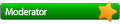04-03-2008, 12:12 AM
Hi all,
After much hunting I found a soultion (that worked for me) to get FS9 to run with AA and show the FSP menu system rather than getting a black screen.
This should also fix other menu systems like PMDG. The problem is FS9's "in-built" AA is useless. What you want is your gfx card to handle the AA and
not the game. Unfortuantly nVidia disabled this function for both FS9 and FSX!! Why!?! I just don't know. Anyway you'll need a great app called
nHancer to manipulate the FS9 or FSX profiles.
- Download and install "nHancer" - http://www.nhancer.com/
- Find the "MS Flight Simulator 2004" (or FSX) entry and press the "Duplicate" button. This makes a copy of that entry and disables the default one.
Click "Yes" to making a duplicate.
- DELETE the copy you just made.
- Make another NEW profile from scratch (call it what you want)
- Under the "executables" box, if it isn't already, press "Add" and point it your your fs9.exe file on your hard drive.
- Tick "Profile can be activated manually"
- On the right hand side, under "Enhancements", play about until you get the desired settings. Mine are as follows:
Anti Aliasing ticked
Multisampling 8x selected
"Enhance in game AA setting" MUST BE UNTICKED if you want this to work
"Gamma Correction" MUST BE TICKED if you want it to work
Anisotropic filtering 16x selected
Under optimisation:
Texture filtering - high quality
Trilinear optimisation - off
Aniso. sample optimisation - off
Negative LOD bias - Clamp
- Now click "Tools" menu at the top and choose to "Write all profiles to registry"
- Close nHancer
- Right click the "n" symbol on your system tray > Activate profile > and select the new profile you made for "MS Flight Simulator 2004"
Start FS - Ensure Antialiasing is switched OFF and filtering to Trilinear (in the FS9 Display options)
Close FS and start it up again
Enjoy your new look FS! The in-built AA is ony 2x so if you pump up all your gfx settings it should look awesome! And the menu's works!
After much hunting I found a soultion (that worked for me) to get FS9 to run with AA and show the FSP menu system rather than getting a black screen.
This should also fix other menu systems like PMDG. The problem is FS9's "in-built" AA is useless. What you want is your gfx card to handle the AA and
not the game. Unfortuantly nVidia disabled this function for both FS9 and FSX!! Why!?! I just don't know. Anyway you'll need a great app called
nHancer to manipulate the FS9 or FSX profiles.
- Download and install "nHancer" - http://www.nhancer.com/
- Find the "MS Flight Simulator 2004" (or FSX) entry and press the "Duplicate" button. This makes a copy of that entry and disables the default one.
Click "Yes" to making a duplicate.
- DELETE the copy you just made.
- Make another NEW profile from scratch (call it what you want)
- Under the "executables" box, if it isn't already, press "Add" and point it your your fs9.exe file on your hard drive.
- Tick "Profile can be activated manually"
- On the right hand side, under "Enhancements", play about until you get the desired settings. Mine are as follows:
Anti Aliasing ticked
Multisampling 8x selected
"Enhance in game AA setting" MUST BE UNTICKED if you want this to work
"Gamma Correction" MUST BE TICKED if you want it to work
Anisotropic filtering 16x selected
Under optimisation:
Texture filtering - high quality
Trilinear optimisation - off
Aniso. sample optimisation - off
Negative LOD bias - Clamp
- Now click "Tools" menu at the top and choose to "Write all profiles to registry"
- Close nHancer
- Right click the "n" symbol on your system tray > Activate profile > and select the new profile you made for "MS Flight Simulator 2004"
Start FS - Ensure Antialiasing is switched OFF and filtering to Trilinear (in the FS9 Display options)
Close FS and start it up again
Enjoy your new look FS! The in-built AA is ony 2x so if you pump up all your gfx settings it should look awesome! And the menu's works!




![[-]](http://www.fspassengers.com/forum/images/collapse.png)

![[Image: wallysig002.jpg]](http://i132.photobucket.com/albums/q5/wally1990/wallysig002.jpg)