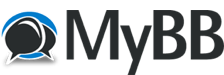
+- FsPassengers Forums (http://www.fspassengers.com/forum)
+-- Forum: Flight Simulators (http://www.fspassengers.com/forum/forumdisplay.php?fid=7)
+--- Forum: FS2004 General (http://www.fspassengers.com/forum/forumdisplay.php?fid=10)
+--- Thread: Tutorial: How to make my screenshots look as real as possible (/showthread.php?tid=14833)
Pages:
1
2
Tutorial: How to make my screenshots look as real as possible - aristoteles - 04-05-2007
Ok, first things first, this is a very simple way of generating a very interesting effect to your screenies, but, as you
possibly know, there are
dozens of ways of doing the very same thing in Photoshop. My way is possibly not the best, well, I know,... it´s not the
best, but that´s the way I do
it, and, well,...it works.
Sometimes when we take a screenshot the center of attention is the aircraft itself, sometimes it´s the landscape and the
aircraft it´s just the
tripode,...We can crop the screenshot and make the viewer pay attention to what we want but we can try someting else:
1.
Take a look at this un-edited screenshot of a 727 about to land. That´s a wonderful bird for sure but those hangars and trees
in the background are
not very interesting (at least for me ).
![[Image: Tutfsscr118.jpg]](http://img.photobucket.com/albums/v225/ARISTOTELES/Tutfsscr118.jpg)
2.
So we open the screenshot with Photoshop, crop it or resize it and then we choose the Poligonal Lasso Tool.
![[Image: Tutfsscr119.jpg]](http://img.photobucket.com/albums/v225/ARISTOTELES/Tutfsscr119.jpg)
3.
Carefully we select everything BUT the aircraft itself ( we could select whatever we want to leave out of focus anyway, but
this time we well enhance
the presence of the 727). In the screenshot it looks like we selected the aircraft but it´s just the opposite.
![[Image: Tutfsscr120.jpg]](http://img.photobucket.com/albums/v225/ARISTOTELES/Tutfsscr120.jpg)
4.
Once selected, we RIGHT click and choose Layer Via Copy, thus creating a new layer with everything but the aircraft.
So now we have 2 layers,
the original and one without the 727.
![[Image: Tutfsscr121.jpg]](http://img.photobucket.com/albums/v225/ARISTOTELES/Tutfsscr121.jpg)
5.
As you can see on the right, there are 2 layers, Background and Blurred now. With the "Blurred" layer selected
we choose
Filter/Blur/Gaussian Blur
![[Image: Tutfsscr122.jpg]](http://img.photobucket.com/albums/v225/ARISTOTELES/Tutfsscr122.jpg)
6.
I selected a radius of 1.2 for it as you can see, but a higher value would work too.
![[Image: Tutfsscr123.jpg]](http://img.photobucket.com/albums/v225/ARISTOTELES/Tutfsscr123.jpg)
7.
Note the effect on the FsInn panel for example.
![[Image: Tutfsscr124.jpg]](http://img.photobucket.com/albums/v225/ARISTOTELES/Tutfsscr124.jpg)
8.
Now right click on the "Blurred" layer and select Merge Down. We have combined both layers again, so any effect
we apply from now on
will be for the whole screenshot. Ok, we have just one layer,...
![[Image: Tutfsscr126.jpg]](http://img.photobucket.com/albums/v225/ARISTOTELES/Tutfsscr126.jpg)
9.
We RIGHT click on the "Background" layer and choose Duplicate Layer
![[Image: Tutfsscr127.jpg]](http://img.photobucket.com/albums/v225/ARISTOTELES/Tutfsscr127.jpg)
10.
We have 2 layers again
 . Now select Filter/Blur/Lens Blur
. Now select Filter/Blur/Lens Blur![[Image: Tutfsscr128.jpg]](http://img.photobucket.com/albums/v225/ARISTOTELES/Tutfsscr128.jpg)
11.
And use these settings (specially radius 4),...
![[Image: Tutfsscr129.jpg]](http://img.photobucket.com/albums/v225/ARISTOTELES/Tutfsscr129.jpg)
12.
This will blur it too much so we move the tiny "Opacity"slider thats on top of the Layer Window back to 65. The aim is to get
rid of some aliased
textures in the aircraft, so experiment with the value it suits you most.
![[Image: Tutfsscr130.jpg]](http://img.photobucket.com/albums/v225/ARISTOTELES/Tutfsscr130.jpg)
13.
Select the Blur Tool ( has a teardrop icon) and check that its strenght it´s more or less 50. Use this tool for those last
details on stencils,
windows, tires and whatever details was left aliased. This tool is REALLY helpful for blurring the sun projected shadow edges
on the tarmac that looks
so pixelated.
![[Image: Tutfsscr132.jpg]](http://img.photobucket.com/albums/v225/ARISTOTELES/Tutfsscr132.jpg)
We are now ready to edit the screenshot with saturation, lightness or color changes...but that´s another story...
![[Image: Pegase.jpg]](http://img.photobucket.com/albums/v225/ARISTOTELES/Pegase.jpg)
HOPE it helps,

Re: SILLY Tutorial - the_nick - 04-05-2007
wonderfull tutorial , I will save this one and put it with the others , and I will give it a try on a time

Re: SILLY Tutorial - eazy - 04-05-2007
Now I only wonder why you call this a SILLY tutorial

Great stuff, Aris!

And I learned something new with "copy via layer" - saves one step, and I didn't even know it exists

I might just add some other method of selection drawing: for those familiar with bezier paths, once you get the hang of it, it's faster and more
accurate than the lasso tool. And you can save the path and edit or fine tune it any time.
Re: SILLY Tutorial - Joeflyer - 04-05-2007
Bravo, Aris
 Very informative tutorial
Very informative tutorial
Re: SILLY Tutorial - Serviceman - 04-05-2007
All it needs is a hair and a few dust specks and you would be convinced it was a slide.
Re: SILLY Tutorial - pegase - 05-05-2007
 job Aris,
job Aris,Lasso selection and layers is indeed a key for lot of things and... I love this pic

Re: SILLY Tutorial - Dutch64 - 05-05-2007
I will create a sticky of this topic

Re: SILLY Tutorial - the_nick - 05-05-2007
Quote:Dutch64 wrote:that's a great idea
I will create a sticky of this topic
Re: SILLY Tutorial - aristoteles - 05-05-2007
Some More Tricks or How To Modify the FS Illumination.
1. Download these Photoshop Plug-ins, free and awesome.
Richard Rosenman Diffuse Glow:
http://photoshop.pluginsworld.com/plugins/adobe/205/richard-rosenman/diffuse-glow.html
OptikVerve Labs Virtual Photographer
http://www.optikvervelabs.com/
Once installed you can select them in the Filters Menu in Photoshop as OptikVerve Labs and Richard Rosenman.
2. I open one resized screenshot (800x600 it´s good enough for posting screenshots in almost all forums).
![[Image: fsscr089EDIT2.jpg]](http://img.photobucket.com/albums/v225/ARISTOTELES/fsscr089EDIT2.jpg)
3. Duplicate the Layer and go to Filter/OptikVerve Labs/Virtual Photographer... and select Sepia.
![[Image: fsscr090EDIT2.jpg]](http://img.photobucket.com/albums/v225/ARISTOTELES/fsscr090EDIT2.jpg)
![[Image: fsscr091EDIT2.jpg]](http://img.photobucket.com/albums/v225/ARISTOTELES/fsscr091EDIT2.jpg)
![[Image: fsscr092EDIT2.jpg]](http://img.photobucket.com/albums/v225/ARISTOTELES/fsscr092EDIT2.jpg)
4. Reduce the opacity to a 30% and merge Both layers.
![[Image: fsscr093EDIT2.jpg]](http://img.photobucket.com/albums/v225/ARISTOTELES/fsscr093EDIT2.jpg)
5. Duplicate the layer again and apply Filter/Richard Rosenman/Diffuse Glow...and experiment a bit until you find a convincing illumination, but don´t
worry if it looks much too light, we will reduce the opacity...
![[Image: fsscr094EDIT2.jpg]](http://img.photobucket.com/albums/v225/ARISTOTELES/fsscr094EDIT2.jpg)
![[Image: fsscr095EDIT2.jpg]](http://img.photobucket.com/albums/v225/ARISTOTELES/fsscr095EDIT2.jpg)
6 ..to 75%.
![[Image: fsscr096EDIT2.jpg]](http://img.photobucket.com/albums/v225/ARISTOTELES/fsscr096EDIT2.jpg)
7. Merge both layers. (That is, Right clic on the 2nd layer and "Merge Down")
8. I blur the 747´s tail and fuselage as I explained in the previous tutorial.
![[Image: fsscr097EDIT2.jpg]](http://img.photobucket.com/albums/v225/ARISTOTELES/fsscr097EDIT2.jpg)
9. Duplicate the layer and apply Filter/OptikVerve Labs/Virtual Photographer...Landscape, and reduce the opacity to 65%. Mergfe them down and...
![[Image: fsscr098EDIT2.jpg]](http://img.photobucket.com/albums/v225/ARISTOTELES/fsscr098EDIT2.jpg)
![[Image: fsscr099EDIT2.jpg]](http://img.photobucket.com/albums/v225/ARISTOTELES/fsscr099EDIT2.jpg)
10. Duplicate the layer, go to Image/Adjustments/Levels and move the sliders to modify the lightning to your liking.Levels are just great to
illuminate those difficult to edit night caps in FS.Merge and Duplicate again.
![[Image: fsscr100EDIT2.jpg]](http://img.photobucket.com/albums/v225/ARISTOTELES/fsscr100EDIT2.jpg)
![[Image: fsscr101EDIT2.jpg]](http://img.photobucket.com/albums/v225/ARISTOTELES/fsscr101EDIT2.jpg)
11. We will apply a Lens Falre effect on the tip of the tail and we will erase the exaggerated effect on some zones.
![[Image: fsscr102EDIT2.jpg]](http://img.photobucket.com/albums/v225/ARISTOTELES/fsscr102EDIT2.jpg)
![[Image: fsscr103EDIT2.jpg]](http://img.photobucket.com/albums/v225/ARISTOTELES/fsscr103EDIT2.jpg)
![[Image: fsscr104EDIT2.jpg]](http://img.photobucket.com/albums/v225/ARISTOTELES/fsscr104EDIT2.jpg)
12. Go to Image/Adjustments/ Hue-Saturation and reduce the saturation a bit, to add a little extra realism,...
![[Image: fsscr105EDIT2.jpg]](http://img.photobucket.com/albums/v225/ARISTOTELES/fsscr105EDIT2.jpg)
![[Image: fsscr106EDIT2.jpg]](http://img.photobucket.com/albums/v225/ARISTOTELES/fsscr106EDIT2.jpg)
13. Paint those black stripes
 and you are done.
and you are done.![[Image: Clipboard05.jpg]](http://img.photobucket.com/albums/v225/ARISTOTELES/Clipboard05.jpg)
Re: SILLY Tutorial - dave92270 - 05-05-2007
Excellent technique, great results! Thanks for sharing the knowledge, aristoteles - most people would keep these tricks for themselves
only. I always wondered how you do it... now I'm tempted to try some stuff myself, although I've been too busy lately, no time for flightsim. I
don't own full version of Photoshop (only Elements), but I think that most features needed are there and hopefully plug-ins are compatible
too. BTW, why SILLY tutorial?
Re: SILLY Tutorial - Drew - 05-05-2007
Shame we didnt get the screenshot forum i requested to Dan, as these would be good stickied in it

Re: SILLY Tutorial - DBE - 05-05-2007
Quote:Drew wrote:
Shame we didnt get the screenshot forum i requested to Dan, as these would be good stickied in it
Here here!
Great stuff, Aris! As already mentioned, thanks for posting your tips & tricks; I don0t think many people would have done so..
Re: SILLY Tutorial - Mac - 06-05-2007
Aris, Great tutorials mate.

Can't wait to get started, once I figure out why Photoshop keeps giving me memory access violation errors on both plug-ins

Will I need to upgrade from v7.0?
Re: SILLY Tutorial - catzrthecoolest - 06-05-2007
tell me, aris... how much did your computer cost :P
Re: SILLY Tutorial - xhado13 - 06-05-2007
Wonderful, new tips! I've never really edited a screenshot, other than resizing it. I dont have photoshop, but I do at school. I'm gonna give
this a shot there, see if I can do some good

Thanks Aris!