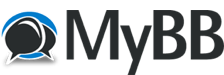
+- FsPassengers Forums (http://www.fspassengers.com/forum)
+-- Forum: Flight Simulators (http://www.fspassengers.com/forum/forumdisplay.php?fid=7)
+--- Forum: FSX General (http://www.fspassengers.com/forum/forumdisplay.php?fid=9)
+--- Thread: FSX Adding 2D pop up Panels & switches (/showthread.php?tid=11838)
FSX Adding 2D pop up Panels & switches - darrinward777 - 04-04-2015
As many of you know there are lot's of add- on aircraft both free and payware. Many freeware aircraft have bugs
and need help to make them run correctly while others just don't have the features your looking for . Some have
FMC's / LNAV &VNAV systems etc... Some are missing systems that allow you to use ILS for landing such as GPS /
Nav-Gps switching etc... There are simmers who don't want study or have to spend hours learning new systems. So
how can you make an aircraft you like with more advanced features run more like the default aircraft? Pop up 2D
panels !!!
Before we start, I must impress the need to always back up aircraft cfg's and panel folders so if you make an error
that you can't correct, you just copy & paste the back-up's and return the aircraft to it's original state.
FSX has main files it uses which share common 2D panels, lights, switches etc... These key folders are
1) Gauges
2) Effects
3) Sound
In the Gauges folder you will find GPS/ Radio Stacks / Autopilot Systems / Switches and other common bit map
images along with XML and DLL files that communicate this information to your aircraft in sim objects. First thing we
should do is create a folder for these panels so you wont have to look for them every time you want to put
them into a aircraft you just downloaded.
Click Start / Documents / New folder / Right click and name that folder "2DPanels" then drag it to your desktop.
Make sure you have "notepad on your desktop as well " because once we copy these panel files into the notepad
,you will then paste them into your "2Dpanels" folder.
To make things easier all you need to do is copy below :
[Window**]
BACKGROUND_COLOR=2,2,2
size_mm=156,308
position=8
visible=0
ident=RADIO_STACK_PANEL
zorder=3
gauge00=Bendix_King_Radio!Bendix-King Radio Audio, 0, 0,156,31
gauge01=Bendix_King_Radio!Bendix-King Radio Nav-Comm 1, 0, 29,156,59
gauge02=Bendix_King_Radio!Bendix-King Radio Nav-Comm 2, 0, 86,156,59
gauge03=Bendix_King_Radio!Bendix-King Radio ADF, 0,142,156,41
gauge04=Bendix_King_Radio!Bendix-King Radio DME, 0,180,156,41
gauge05=Bendix_King_Radio!Bendix-King Radio Xpndr, 0,217,156,49
gauge06=Bendix_King_Radio!Bendix-King Radio AP, 0,262,156,48
windowsize_ratio=1.000
window_pos=0.756,0.358
window_size=0.243,0.641
//-----------------------------------------------------------------------------
[Window**]
size_mm=456,378
window_size=0.5
position=8
BACKGROUND_COLOR=0,0,0
VISIBLE=0
ident=GPS_PANEL
zorder=4
gauge00=fs9gps!gps_500, 0,0
//-----------------------------------------------------------------------------
gauge**=Cessna!Nav_GPS_Annunciator, 582,162, 12, 11
gauge**=Cessna!Nav GPS Switch, 594,162, 12, 11
//-----------------------------------------------------------------------------
[Window**]
size_mm=120,120
window_pos=0.05, 0.25
visible=0
ident=270
gauge00=Boeing747-400!Clock, 0, 0
//-----------------------------------------------------------------------------
Lets go over what we have downloaded.
The first section is the radio stack 2D panel from the C172
The second section is the GPS500 2D panel also from the C172
The third section are the 2 gauges that make up the Nav / Gps switch for the C172
The forth section is the clock from the B747-400
You can add more to the 2D folder including overhead panels and much more and that way they will all be located
in a single folder. It will make editing aircraft a breeze.
Now lets find an aircraft to practice placing these panels in. Keep in mind that all of the above panels I pulled from
the sim objects / airpanes folder are just cfg files. The actual gauges and switches come out of the main gauges
folder in FSX. In other words it runs in a shared folder for multiple aircraft.
For this example we can install all of the above into the Default DC3.
First, you will need to open the panel folder of the DC3 / Simobjects / Airplanes / Douglas_DC3 / panel / open the
panel.cfg file
The top section will read as follows:
// Panel Configuration file
// Douglas DC3
// Copyright © 2002 Microsoft Corporation. All rights reserved.
[Window Titles]
Window00=Main Panel
Window01=Radios
Window02=GPS
Window03=Throttle Quadrant
Window04=Electrical Panel
Window05=Other Controls
Window06=Mini Panel
We will first add the following below Window06
Window07=Radio Stack
Now Scroll down untill you find the section [Window06]
It will look like this:
[Window06]
position=7
size_mm=828,150
child_3d=1
background_color=0,0,0
ident=MINIPANEL
gauge00=Douglas_DC3!asi, 0, 14
gauge01=Douglas_DC3!turn_and_bank, 139, 15
gauge02=Douglas_DC3!ahi, 276, 0
gauge03=Douglas_DC3!gyro_compass, 438, 15
gauge04=Douglas_DC3!altimeter, 575, 14
gauge05=Douglas_DC3!vsi, 711, 15
Make a space under the above section and add
[Window07]
BACKGROUND_COLOR=2,2,2
size_mm=156,308
position=8
visible=0
ident=RADIO_STACK_PANEL
zorder=3
gauge00=Bendix_King_Radio!Bendix-King Radio Audio, 0, 0,156,31
gauge01=Bendix_King_Radio!Bendix-King Radio Nav-Comm 1, 0, 29,156,59
gauge02=Bendix_King_Radio!Bendix-King Radio Nav-Comm 2, 0, 86,156,59
gauge03=Bendix_King_Radio!Bendix-King Radio ADF, 0,142,156,41
gauge04=Bendix_King_Radio!Bendix-King Radio DME, 0,180,156,41
gauge05=Bendix_King_Radio!Bendix-King Radio Xpndr, 0,217,156,49
gauge06=Bendix_King_Radio!Bendix-King Radio AP, 0,262,156,48
windowsize_ratio=1.000
window_pos=0.756,0.358
window_size=0.243,0.641
You have now added the Radio Stack which includes an autopilot to the DC3.
We do not need to put the second section in because it already exists ( GPS)
With the above radio stack and autopilot in stalled can we now use the aircraft for ILS landing? Not yet.... We need
to install a switch Nav/Gps to the DC3 2D panel as follows:
[Window00]
file=DC3_background.bmp
file_1024_night=DC3_background_night.bmp
size_mm=1024, 768
position=7
visible=1
ident=MAIN_PANEL
gauge01=Douglas_DC3!annunciator_vacuum, 33, 625
gauge02=Douglas_DC3!clock, 67, 476
gauge03=Douglas_DC3!oat, 66, 562
gauge04=Douglas_DC3!suction_gauge, 63, 649
gauge05=Douglas_DC3!annunciator_voltage, 295, 417
gauge06=Douglas_DC3!annunciator_oil_right, 246, 417
gauge07=Douglas_DC3!annunciator_oil_left, 214, 417
gauge08=Douglas_DC3!annunciator_fuel_right, 377, 417
gauge09=Douglas_DC3!annunciator_fuel_left, 344, 417
gauge10=Douglas_DC3!annunciator_cabin_doors, 422, 417
gauge11=Douglas_DC3!turn_and_bank, 193, 455
gauge12=Douglas_DC3!radio_compass, 177, 582
gauge13=Douglas_DC3!altimeter, 342, 455
gauge14=Douglas_DC3!asi, 341, 581
gauge15=Douglas_DC3!ahi, 475, 371
gauge16=Douglas_DC3!vsi, 487, 523
gauge17=Douglas_DC3!gyro_compass, 488, 648
gauge18=Douglas_DC3!flap_strip, 237, 747
gauge19=Douglas_DC3!sperry_autopilot_compass, 668, 385
gauge20=Douglas_DC3!sperry_autopilot_ahi, 789, 385
gauge21=Douglas_DC3!rpm, 651, 578
gauge22=Douglas_DC3!cyl_temp, 651, 676
gauge23=Douglas_DC3!manifold, 744, 578
gauge24=Douglas_DC3!oil_temp, 744, 675
gauge25=Douglas_DC3!oil_pressure, 836, 579
gauge26=Douglas_DC3!carb_air_temp, 837, 676
gauge27=Douglas_DC3!annunciator_gear_unlocked, 975, 589
gauge28=Douglas_DC3!annunciator_gear_locked, 975, 623
gauge29=Douglas_DC3!fuel_pressure, 930, 676
gauge30=Douglas_DC3!fuel_gauge, 928, 374
gauge31=Douglas_DC3!fuel_gauge_selector, 928, 466
gauge32=Douglas_DC3!prop_feather_left, 720, 39
gauge33=Douglas_DC3!prop_feather_right, 917, 38
gauge34=Douglas_DC3!magnetic_compass, 814, 217
gauge35=SimIcons1024!Kneeboard Icon, 37, 725
gauge36=SimIcons1024!ATC Icon, 60, 725
gauge37=SimIcons1024!Map Icon, 83, 725
gauge38=SimIcons1024!GPS Icon, 106, 725
gauge39=SimIcons1024!Radio Icon, 37, 748
gauge40=SimIcons1024!Throttle Quadrant Prop Icon,60, 748
gauge41=SimIcons1024!Electrical Panel Icon, 83, 748
gauge42=SimIcons1024!Other Controls Icon, 106, 748
gauge43=n_number_plaque!n_number_plaque, 830,337,75,21
Under gauge43 copy and paste the following:
gauge44=Lear_45!Nav GPS Switch, 160, 420, 25, 40
Replace gauge12=Douglas_DC3!radio_compass, 177, 582 with gauge12=CessnaWAlpha!VOR1_Alpha, 175,579, 151, 151
This will replace the radio compass gauge with a VOR Gauge and I have re-sized it to fit the space.
Now you can perform an ILS landing in a DC3 as well as A GPS autopilot flight hands free !
The Nav/ Gps Switch will be to the right of the aircraft's clock and both the VOR1 gauge and the Nav/Gps switch are fixed
to the panel ( Not Pop Up ) You can move switches and gauges anywhere you want them. I placed them where you could
find them without getting lost on other gauges. If you place them on an existing gauge they will not be visable and
you would have to click on the gauge to find them. Here is a breakdown of how to place them:
1) gauge46=Lear_45!Nav GPS Switch ( this is the gauge itself and FSX locates that gauge in the main gauge folder)
2) 160, 420 , 25 , 40 These numbers are the location on your screen and the size of the gauge.
The first number 160 is the distance from the left side of the screen to the right
The second number 420 is the distance from the top of the screen to the bottom
The third number 25 is the size of the gauge from left to right
The forth number 40 is the size of the gauge from top to bottom
For more information on cfg's I put in a thread in this forums FSX General titled "FSX Full and Complete definitions
configuration codes"
Want to do more with this aircraft? Check out my threads in FSX General titled ( Fun with Freeware aircraft)
There are three parts on this subject. You might have noticed I did not add the 747-400 clock in this instruction. I
want to see if you can do it for yourselves. If you still have a problem, feel free to reply and remember
There is "NO SUCH THING AS A DUMB QUESTION" only a bad answer.
Cheers!
Darrin
Post Edited ( 04-04-15 23:49 )
RE: FSX Adding 2D pop up Panels & switches - ChickenLittle - 07-05-2017
I've tryed and tryed and cant get this to work on my Fsx Steam edtion. I got the radio stack to work. But gps/nav swtch wont show.
I see the letters to where the gauge will go, but i dont see the gauge on my DC3.
I'm a NOOB at this and i really like the DC3. But im to lazy to learn the old style radio.
Thanks
RE: FSX Adding 2D pop up Panels & switches - jeromep - 07-06-2017
(07-05-2017, 03:19 AM)ChickenLittle Wrote: I've tryed and tryed and cant get this to work on my Fsx Steam edtion. I got the radio stack to work. But gps/nav swtch wont show.
I see the letters to where the gauge will go, but i dont see the gauge on my DC3.
I'm a NOOB at this and i really like the DC3. But im to lazy to learn the old style radio.
Thanks
I downloaded the demo version and mine won't work on fsx steam edition either. I hear a female voice at the startup of fsx but nothing after that.
I installed fspassenger in fsx steam and don't see a menu for fsp????